For the future edification of others: I mentioned I installed DragonFly under Hyper-V on a Windows 10 laptop. I wanted to be able to open a terminal on DragonFly while in my Windows environment. I have that now; here’s what I did:
- Installed DragonFly in Hyper-V (see my prior install notes)
- Installed xorg on DragonFly. (pkg install xorg)
- Installed Cygwin/X on Windows 10 – specifically, the xauth, xorg, xterm, xclock, cygutils-x11, and openssh packages.
- In DragonFly, set these items in /etc/ssh/sshd_config :
- X11Forwarding Yes
- X11DisplayOffset 0
- XAuthLocation /usr/local/bin/xauth
- Run XWin Server on Windows 10.
- Run CygWin64 Terminal on Windows 10
- export DISPLAY=:0.0
- ssh -Y (address of DragonFly host)
- Once logged in, type ‘xterm’.
At this point, a terminal window should pop up on your Windows machine, showing your DragonFly username@hostname as the prompt. You are set!
Next steps – getting this working with PuTTY, Pageant, and Plink.
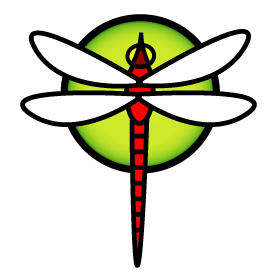
You should try to use Microsoft’s OpenSSH client to login to the DragonFly vm. That should avoid needing the CygWin64 Terminal part in there.
I was going to use PuTTY/Pageant/Plink, just cause I am already using them for other things. I have never tried an OpenSSH client from Microsoft.