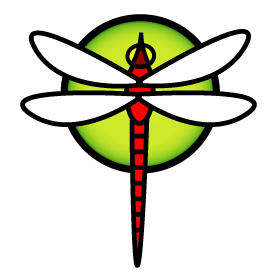Thanks to tuxillo and others, there’s a new build of dports on the way for DragonFly 5.4 that includes packages that weren’t building before – mongodb, kodi, mysql80, and I imagine more that I don’t know about. If the synth build is still running when you read this, you can look at its status page. If it isn’t running, the packages are of course in the normal place and you can use ‘pkg upgrade’ to get them.
Tobias Florek had a soft model made of Fred, the DragonFly mascot, years ago. He is moving and found a few unsold units. If you are in Europe (for shipping), and are interested in them, contact Tobias at dragonfly@ibotty.net.
If you don’t remember them: here’s the pictures.

This is all backlogged links; I have even more tabs open.
- awesome-bsd, a list. (via)
- OpenBSD’s KSH.
- Revised KSH.
- Anyone using pfsense or similar for a medium size company?
- MirBSD errors “Device not configured” during installation on VirtualBox?
- Pull-based Backups using OpenBSD base. I like the ‘using native tools’ approach. (via)
- A bit of Sun’s history that still lingers on in Illumos. A BSD bit.
- Customizing OpenBSD xenodm. (via)
- Adding Name-based hosting To Nginx on OpenBSD with Acme-Client. (via)
- OPNsense 19.1.1 released.
- How to parallelize Drist.
- Installing NetBSD on Wyse Winterm S10. (via)
- NomadBSD review. This… could be called a “distro”. (via)
- FreeNAS 11.1-U7 is now available. (via)
- Project Trident 18.12-U3 Available. (via)
- How to Install GNOME on FreeBSD. There’s a lot of ads on that page… maybe don’t bother. (via)
- OpenBSD gaming discovery. YES PLAY THESE EVERYONE CAN.
- Port of the week: sct. Applies to I think all BSDs.
- Strategic thinking, or what I think what we need to do to keep FreeBSD relevant. (via)
- Valuable News – 2019/02/08. If these links aren’t enough for you.
- What should I do if my BIOS doesn’t support toggle between integrated and accelerated graphics cards?
- is there a way to install any BSD flavor under an extended partition (MBR)?
- Vincent Delft talk at FOSDEM 2019: OpenBSD as a full-featured NAS. The one BSD I haven’t heard of for storage.
- Thoughts on FreeNAS 11.2. (via)
- Why BSD over Linux?
- mGBA emulator’s new 0.7.0 release gets pledge support on OpenBSD. (via)
- Quickly post-FOSDEM.
- End-Of-January Update. Includes possible FreeBSD Mastery: Jails cover.
- PostgreSQL vs. fsync. FOSDEM 2019 presentation, includes fsync on BSDs. (via)
Two minor things that were keeping me from mounting Windows shares on boot of my DragonFly system: the right location for nsmb.conf and using proper capitalization. I’m writing it here to save someone else 10 minutes of search.
‘mazocomp’ has updated the DragonFly mirrors list to include HTTPS links where appropriate, which would be most everywhere. An excellent idea.
While I’m talking about mirrors, there’s some new DPorts pkg mirrors too.
There’s got to be something here that will interest you; I’ve gone full eclectic.
- Proof of concept, if not execution, of the Bloomberg-reported hardware hack, from 35c3. (via)
- Sort of related: Factors in authentication. U2F will become widespread, or at least I hope it will.
- Killing Technology. Metal band patches. (via)
- On using Acme as a day-to-day text editor.
- MDT9100. (via)
- The technical differences between HTTP and gopher.
- It’s no longer possible to write a web browser from scratch, but it is possible to write a gopher browser from scratch. Should there be a gopher version of the Digest? Probably more utility in the idea than the usage.
- Accounting machines, the IBM 1403, and why printers standardized on 132 columns. Surely you’ve seen the 1403 green-bar paper, somewhere.
- Deface, a plugin to encrypt Facebook posts … against Facebook. A simple but useful idea. (via)
- Inside the Apollo Guidance Computer’s core memory.
- Is It Time to Rewrite the Operating System in Rust? I link cause of the UNIX and pre-UNIX history, not Rust. (via multiple places)
- BRIEFCASE PORTABILITY.
Your unrelated music link of the week: Barry Beats, hip hop sampler in Cornwall.
On your next DragonFly upgrade, watch the end of your ‘make upgrade’ output. You may have some deprecated files, especially if your system has been upgraded through several releases.
= You have 11 now deprecated files.
= Once you are sure that none of your third party (ports or local)
= software are still using them, rerun with REMOVE_DEPRECATED set.
The now-deprecated files will be listed just before this warning. They aren’t removed automatically in case there’s installed software still linking to them. If you are running only dports software, and are up to date with all of it, you are probably fine to remove these files:
make -DREMOVE_DEPRECATED upgrade
If you have software you compiled yourself some time ago, it may have linked to these old files. One way to search for that would be to use find to find all executable files that are in particular directories, and then use ldd to see what shared libraries are used by each executable:
find /usr/local/bin /usr/local/sbin -type f -perm +a+x -print -exec ldd {} \;
… and then grep for the names of the deprecated files. You’ll get a bunch of “not a dynamic executable” errors when you do this because it’s a rough example I did for this post, but you can always pipe the stdout of the command to a file and review later. If you do turn up any executables linked to the deprecated files – recompile!
(If you have a better find string or strategy, please comment.)
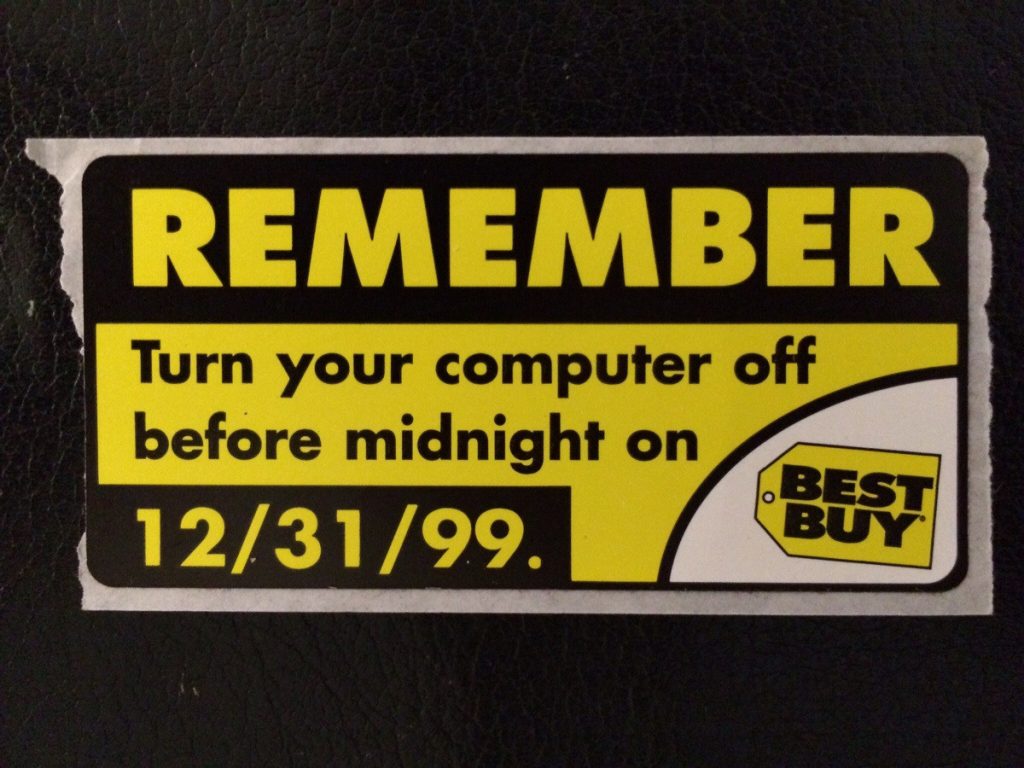
BSD Now 278 has an interview of Marshall Kirk McKusick, from BSDCan 2018. If you aren’t familiar with him, he’s been involved with BSD possibly longer than you’ve been alive, and you’re probably using code he wrote, one way or another.
This should, I hope, affect no-one except people running DragonFly mirrors: I moved all the DragonFly 3.x release ISOs into a different directory than the normal master download location. This should shrink mirror size.
The 35th Chaos Communication Congress starts today. (I linked to the multi-day schedule.) It’s one of the few places you can see hacking, from the ground up. So, even if you aren’t near it, you can still see it, live.
Ravenports has been updated to have DragonFly 5.4 packages, if you are using it. (note typo if copying from that email) The eerielinux site also has what I am calling a review but is more of a followup report, after extended usage of Ravenports on multiple platforms. See the initial review, too.
If you enjoy the Digest and want to get me to my goal of a free sandwich, I have a Patreon account. Merry Christmas/happy holidays! Normal article posting resumes tomorrow, of course.
DragonFly 5.4.1 is out, just in time for Christmas. My users@ post describes upgrading, as do the 5.4 release notes. The changes in this version are in the tag commit, which can be summed up as “keyboard fix, dhcpcd support, HAMMER2 improvement”.
Images are available for download at various mirrors, too. If you’ve recently upgraded to 5.4, it’s the normal build process.
I like seeing someone’s install notes – in this case, DragonFly, followed by XFCE and MATE. You can tell what someone considers the most important packages, cause they always come first. There’s video too. (via)
The newest BSD Now covers the 12.0 release of FreeBSD, handily talks about setting up Synth, and links to an interview of the fellow behind GhostBSD.
Matthew Dillon’s been working on “reliable on-media topology” for HAMMER2. If you had a crash at just the right time with HAMMER2, you wouldn’t lose data but you might have to do some manual cleanup. (Don’t ask me the steps; never happened to me.) With these changes, that doesn’t happen any more. It’s present now in -master and will be in what should be DragonFly 5.4.1 by the end of the year. He has a post to users@ that goes into better detail. If you want way too much detail, you can check the commits.
Three related notes: snapshots are now faster, the HAMMER2 design document has been updated to the tune of 400+ new lines, and yes, you can encrypt your root HAMMER2 filesystem, and have been able to for a while.
BSD Now 275 went up a bit late, so I’m also a bit late posting about it – this past week’s episode includes among other things, a UNIX ownership history, and gopher details.
DragonFly 5.4.0 has been released. This release bring a new compiler (gcc 8.0), asymmetric NUMA support, and a number of new and updated drivers for virtual machine devices and network.
My users@ post has the details on upgrading, as do the release notes. Note there’s a step in there to update initrd, which has been available for the last few releases, though I’ve never mentioned it. It’s probably a good idea, since that builds a mini “rescue” system, in case disaster strikes.